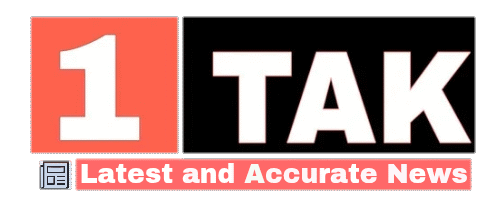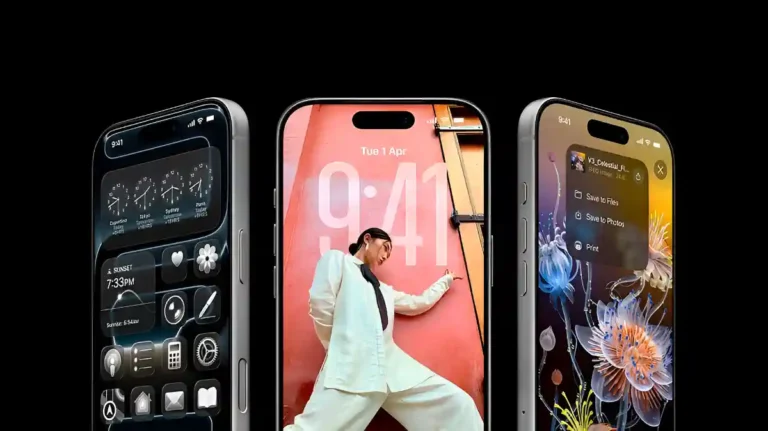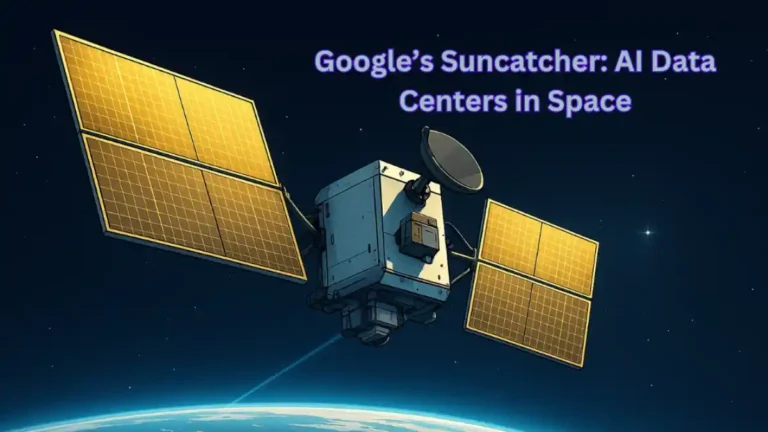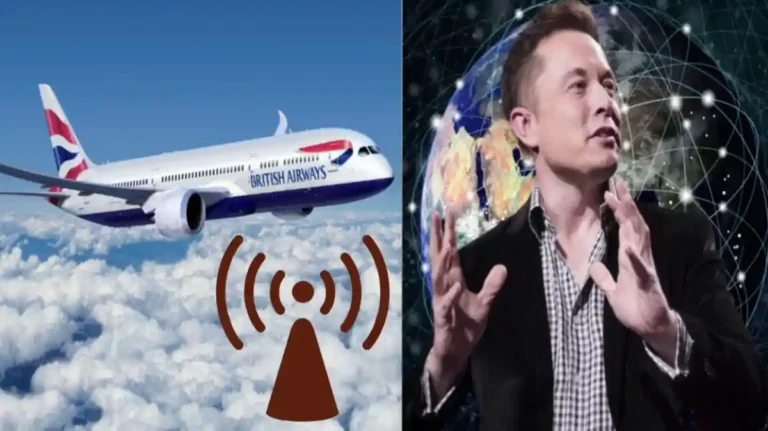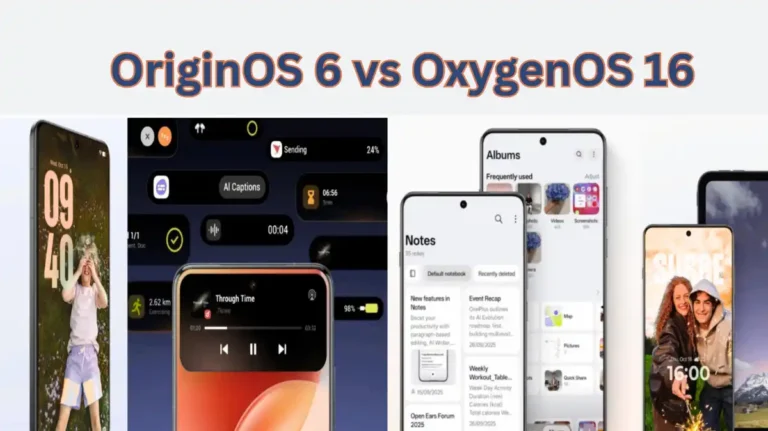Samsung’s New Theft Protection: Ultimate Phone Safety Update

Mobile phone theft is rising sharply across the globe. In countries like India, incidents of smartphone snatching and theft have surged, putting users’ privacy and personal data at significant risk. In light of this growing threat, tech giant Samsung has issued a warning to all Galaxy smartphone users, urging them to activate the latest security features on their devices without delay. These features are designed not only to protect the physical device but also to safeguard sensitive data from falling into the wrong hands.
Samsung Rolls Out One UI 7 Security Update
Samsung recently unveiled its latest security update, One UI 7, which includes several powerful tools aimed at reducing the risks associated with phone theft. This update has been released for several premium Galaxy devices, including the Galaxy S25, S24, S23, and S22 series, as well as the Galaxy Z Fold and Flip models.
Theft Protection: Key Feature in One UI 7
The highlight of the One UI 7 update is the new Theft Protection feature. Going a step beyond traditional Android security systems, this feature is designed to protect users in scenarios where their phone might be at risk of theft or data compromise. It addresses situations involving PIN, password, or biometric data breaches and employs a multi-layer security approach, making unauthorized access to the device significantly more difficult.
How to Enable Theft Protection on Your Samsung Device
Samsung has provided detailed instructions for users to strengthen their phone’s security by activating these new features:
- Identity Check:
If an unauthorized person attempts to alter your phone’s security settings, the device will demand biometric verification via fingerprint or facial recognition. This ensures that even if the phone is stolen, the data remains secure. - Security Delay:
If someone tries to reset the biometric data, the phone will initiate a one-hour delay period. This gives the legitimate user enough time to remotely lock the device, preventing any misuse.
Additionally, previously available security features remain active:
- Screen Lock on Theft Detection:
Using AI and machine learning, the device automatically locks the screen when it detects suspicious movements or snatching attempts. - Offline Lock:
If the phone remains disconnected from the internet for a prolonged period, it will automatically lock itself. - Remote Lock:
In case of theft, users can remotely lock their device by logging into the Samsung Find app from another device.
How to Use Remote Lock and Erase Features
Samsung has streamlined its Samsung Find website and app to make remote operations easier:
- To lock your phone remotely:
Visit the Samsung Find website and log in with your Samsung account.
Select ‘Lost Mode’, set a PIN, verify your identity, and click ‘Lock’.
You may also add a custom message and emergency contact details. - To erase phone data:
Choose your device and select the ‘Erase Data’ option.
Enter your account credentials to confirm.
Once completed, your phone will be fully formatted.
Note: After erasing data, the device can no longer be tracked. It is advisable to back up all important data beforehand.
What to Do If Your Phone Is Stolen?
In case your phone is stolen, the first step is to change the passwords for your Samsung and Google accounts. This will log out all devices and prevent access to personal data. Users should also file an FIR at the nearest police station and request their mobile network provider to block the phone’s IMEI number. Additionally, ensure that payment and banking apps are locked and checked to prevent any financial loss.
Track Your Phone, Watch, and Buds
Samsung’s upgraded security features now extend to other connected devices such as Galaxy Watches and Buds:
- Use the watch’s Quick Settings to tap ‘Find My Phone’ and ring your device.
- Use the Galaxy Wearable app on your phone to select ‘Find My Watch’.
- The same app allows users to find their Galaxy Buds via the ‘Find My Earbuds’ option.
Google’s ‘Find My Device’: An Essential Backup Tool
If your phone is linked to a Google account, Google’s ‘Find My Device’ feature can be a crucial backup. This tool enables users to locate, ring, lock, or erase their lost or stolen phone remotely, offering another layer of protection.
Conclusion: A New Era of Privacy and Security

To combat the rising threat of smartphone theft and data leaks, Samsung has introduced robust security enhancements through its One UI 7 update, especially the Theft Protection feature. These tools empower users to immediately lock or erase their device in the event of theft, significantly reducing the risk of data compromise.
Samsung’s proactive approach strengthens digital safety and places more control in the hands of users. All Galaxy users are strongly advised to install the One UI 7 update as soon as possible and activate the new anti-theft features to better protect their devices against theft and misuse. These advanced security tools not only safeguard current data but also ensure that stolen phones can be managed remotely.
In Brief:
- Smartphone theft cases are rapidly increasing.
- Samsung has introduced new Theft Protection features in One UI 7.
- Advanced options like identity verification and security delay are now available.
- Remote locking and data erasure tools are included.
- Galaxy Watches and Buds can also be tracked using the latest update.
- In case of theft, change your account passwords and file a police complaint immediately.
- Users are urged to activate these features without delay.
Samsung’s latest move marks a significant step toward delivering secure and trustworthy digital experiences. Amid the growing incidents of phone theft, this initiative stands out as a commendable and much-needed effort.
Frequently Asked Questions
What is Samsung’s Theft Protection feature in One UI 7?
Theft Protection is a new security feature in One UI 7 designed to safeguard your device and personal data in case of theft. It uses biometric verification, AI detection, and remote-lock tools to prevent unauthorised access.
How do I enable Theft Protection on my Samsung Galaxy device?
Go to Settings > Security & Privacy > Theft Protection and follow the steps to activate. You’ll need to set up fingerprint or facial recognition for identity verification.
What happens if someone tries to reset my biometric data?
The device will trigger a one-hour delay before allowing any changes, giving the real owner enough time to remotely lock the phone using the Samsung Find app.
Can I lock or erase my Samsung phone remotely if it’s stolen?
Yes. Visit the Samsung Find website or app, log in, select ‘Lost Mode’ to lock the device, or choose ‘Erase Data’ to wipe everything remotely after verifying your credentials.
Will the security features still work if the phone is offline?
Yes. The Offline Lock feature ensures the phone automatically locks if disconnected from the internet for a long time. AI-based movement detection can also lock the screen during suspicious activity.
How can I track Galaxy Watches or Buds if lost?
Use the Galaxy Wearable app on your phone to find your Watch or Buds through options like ‘Find My Watch’ or ‘Find My Earbuds’. You can also ring your phone from the watch using ‘Find My Phone’.
Also Read