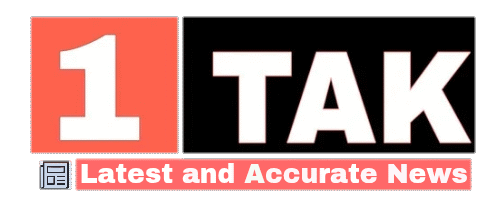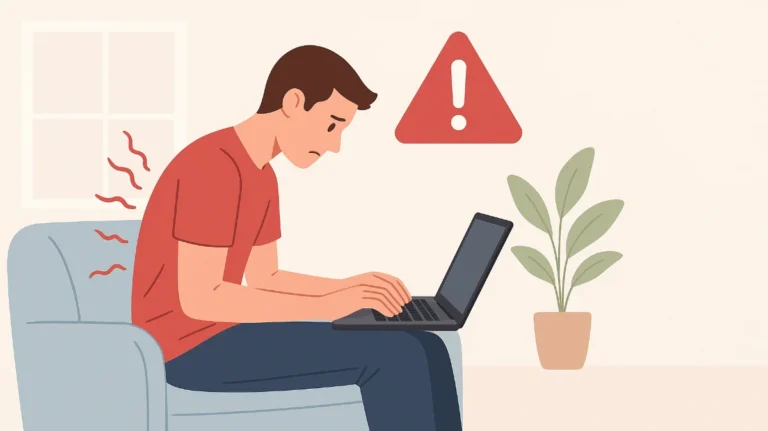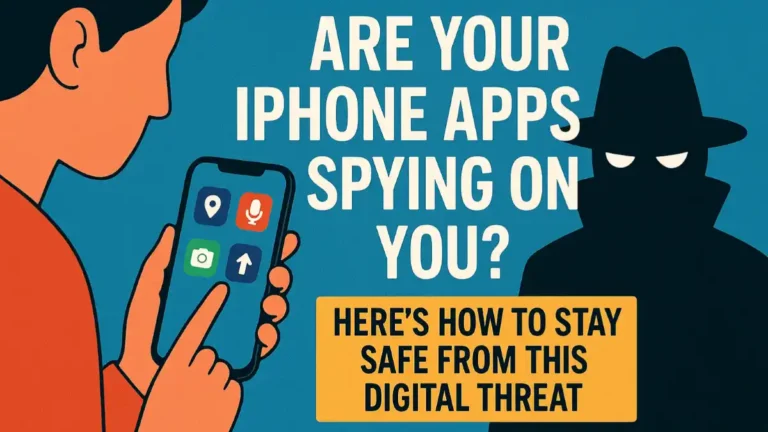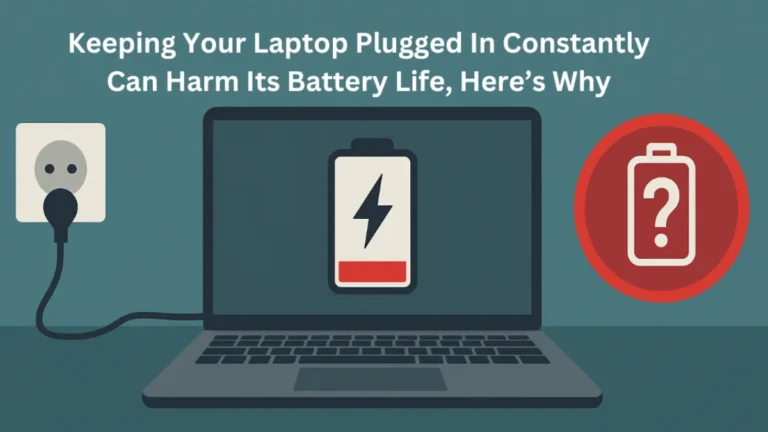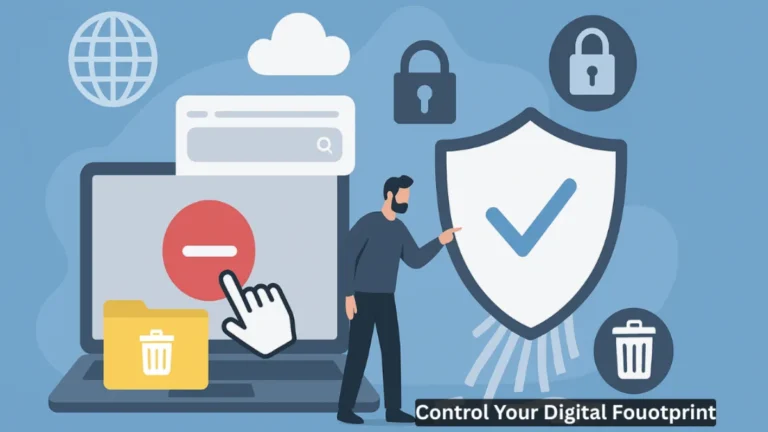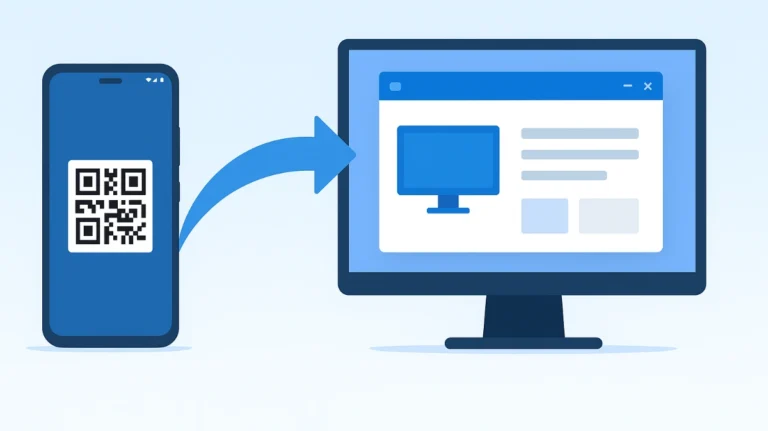Android 15’s Private Space: Keep Apps Super-Safe with Passwords
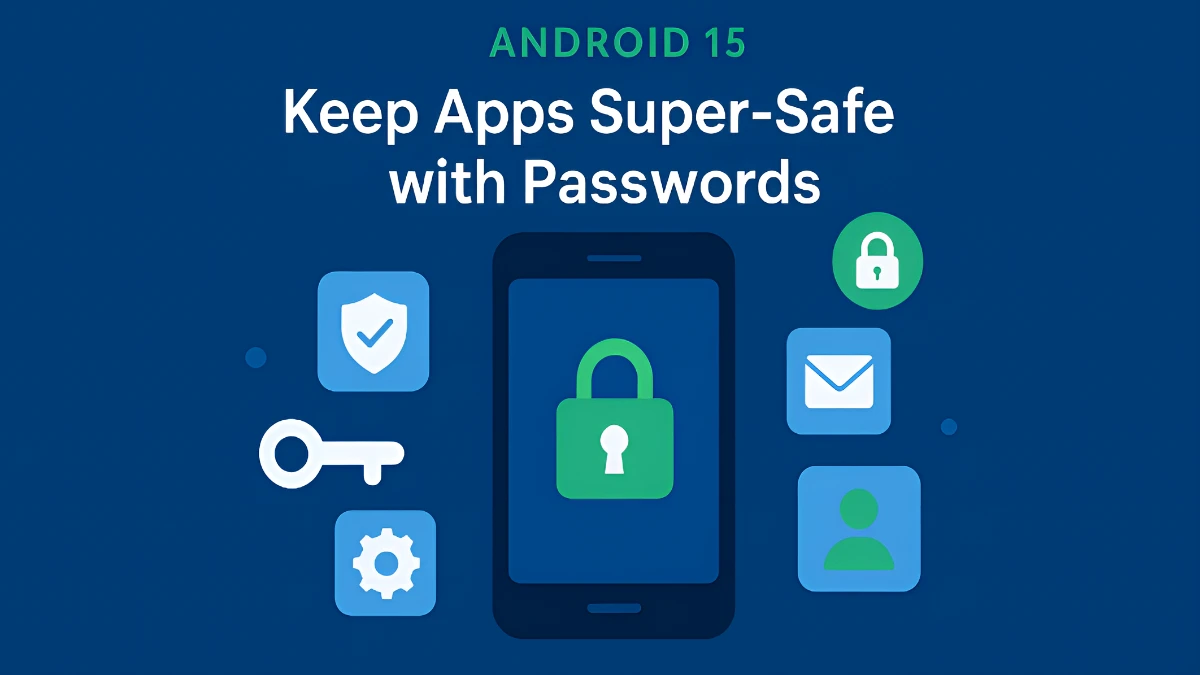
Smartphones today are no longer limited to calls and messages; they are central to banking, health tracking, photos, chats, payments, office work, and social media. Naturally, the security of apps and their data on a device becomes the highest priority. To address this, Google has introduced a significant and practical security upgrade in Android 15—Private Space. This feature allows users to keep sensitive apps in a separate, password-protected space where they remain invisible and inactive until unlocked. In simple terms, it works like having a “second, private phone” inside your smartphone.
Why Private Space Is Important
There are many situations where a phone may need to be handed over to a family member, colleague, or child. Once the main screen lock is bypassed, anyone can easily access apps. Private Space eliminates this risk. Apps stored here:
- Stay hidden from the home screen, app drawer, recents, and notifications until the Private Space is unlocked.
- Remain completely “stopped” when locked—no background processes, sensor access, network calls, or notifications.
- Can be protected with a separate password, PIN, pattern, or biometric, ensuring that even those who know the phone’s screen lock cannot access it.
This makes Private Space especially useful for banking, trading, health apps, gallery/photos, two-factor authentication, document scanners, e-wallets, and pre-release work apps. For users who share their phones or carry both personal and professional data on a single device, this feature is highly valuable.
Which Devices Support It
Private Space is part of Android 15. Any device running Android 15 or later will support the feature. Due to variations in custom UI, the settings path may look slightly different across manufacturers, but the core functionality remains the same. Update timelines will also differ by brand, with Google Pixel devices typically receiving updates first. Users can check their Android version under Settings → About Phone/Device → Software information, and look for updates under System update.
How to Set It Up
Setting up Private Space is straightforward:
- Open Settings → Security & privacy → Private space.
- During the first setup, the system will ask for a screen lock. If none exists, one must be created.
- Optionally, assign a separate password, PIN, pattern, or fingerprint for Private Space—this is highly recommended for maximum protection.
- Users may also link a different Google Account to Private Space, keeping apps, browsing history, photos, and sync data completely separate from the main account.
Once setup is complete, a “Private space” entry appears in the app drawer. By tapping it and authenticating, users can access their protected apps.
How to Add Apps to Private Space
Private Space functions like a separate profile, so apps must be installed separately:
- Unlock Private Space, open the Play Store, and install the apps you want to keep private.
- Apps already installed in the main profile do not automatically transfer here; a fresh installation is required, with independent data.
- On some devices or launchers, users may see shortcuts like “Install in Private Space” when holding down an app icon—this depends on the manufacturer’s UI.
It is important to note that apps requiring continuous background activity, such as fitness or location trackers, will not function while Private Space is locked.
Locking, Unlocking, and Visibility
- When unlocked, Private Space apps appear in settings, share sheets, photo pickers, and search results, and can also show notifications.
- When locked, these apps disappear entirely—no notifications, background processes, or search visibility.
- Some devices allow Private Space itself to be hidden, making it invisible in the app drawer. It can then only be accessed through search or settings with proper authentication.
- Users can manually lock Private Space anytime—an excellent habit when handing the phone to others.
Advanced Security: Separate Accounts, Separate Data, Separate Rules
Private Space ensures clear data isolation:
- Separate Google Account: Logging into a secondary account keeps emails, photos, browsing history, and cloud backups apart from the main profile.
- Independent Permissions: Sensitive permissions like camera, location, and microphone can be controlled separately for apps inside Private Space.
- Data Isolation: No direct data bridge exists between the main profile and Private Space, minimizing unintentional data sharing.
Other Related Privacy Features in Android 15
Private Space is not the only improvement—Android 15 also brings additional privacy-centric tools:
- Partial screen sharing/recording: Share or record only a single app window instead of the entire screen, preventing accidental exposure of OTPs or private content.
- Notification and data sanitisation: Enhanced controls over what appears in notifications and how background permissions are automatically restricted.
- Profile-based controls: Once a feature of enterprise setups, profile isolation strategies are now simplified for everyday users at the system level.
Is This the Same as Secure Folder/Second Space?
Yes, the concept is similar. Samsung’s Secure Folder, Xiaomi’s Second Space, OnePlus’s Hidden Space, and Huawei’s PrivateSpace have provided comparable solutions for years. The difference is that Google has now standardised the feature at the core Android (AOSP) level. This makes it more consistent, trustworthy, and widely available, with improved lock, hide, isolation, and notification behaviour.
Expert Tips for Best Use
- Always use a separate password or biometric for Private Space.
- Keep banking, brokerage, two-factor authentication, document scanning, and personal gallery apps here; leave social and entertainment apps in the main profile.
- If children use the phone, keep Private Space hidden so it does not appear in the app drawer.
- Get into the habit of manually re-locking Private Space after use.
- Use a different Google Account for backup and sync—if the main account is ever compromised, private data remains secure.
What Are the Limitations?
- Apps requiring 24×7 background access (e.g., fitness or location trackers) will stop working if Private Space is locked.
- Installing apps twice (main profile and Private Space) consumes extra storage, though this is often a reasonable trade-off for security.
- Settings paths and visuals may vary slightly depending on the manufacturer’s UI.
Conclusion
Android 15’s Private Space gives everyday users the kind of control once limited to enterprise-grade profiles—delivered through a simple, seamless experience. The ability to hide apps even on an unlocked phone, protect them with separate credentials, restrict background activity and notifications, and optionally isolate data with a different Google Account makes it one of the most relevant privacy shields for today’s smartphone environment.
For users juggling personal and work lives on the same device, sharing phones within the family, or safeguarding sensitive apps like banking, health, or document storage, Private Space is an essential upgrade. Once set up properly, combined with the habit of locking it after use, it significantly enhances privacy and peace of mind.
Also Read