Gmail Tips: Gmail is an mandatory communication platform nowadays, available on both Android and iOS. However, when Gmail’s storage gets full, one often has to pay a charge for the extra space. But don’t worry, because here we are telling you easy ways to remove unwanted messages from Gmail.
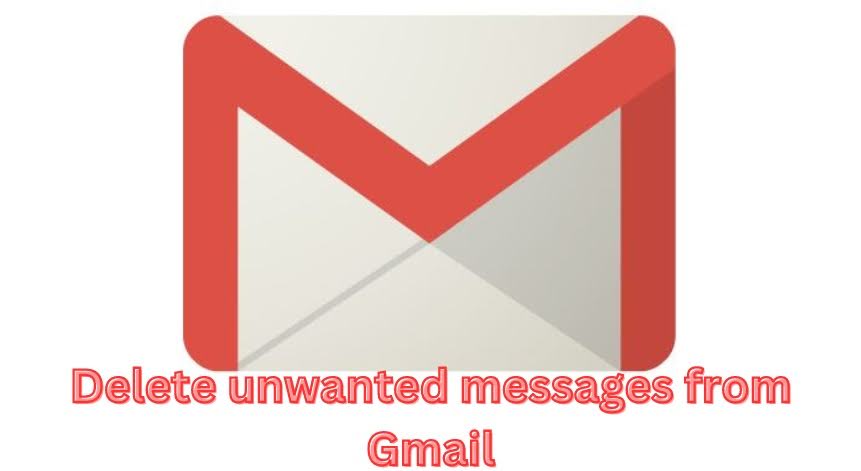
How to remove unwanted messages from Gmail
- Open the Gmail app: Open the Gmail app on your phone or computer.
- Select emails: You can tick the box next to the emails individually or select all emails by ticking the box at the top.
- Delete: Once all emails are selected, click the Delete button.
- Use filters: Emails can also be removed by filtering them. Click the dustbin icon in the top left corner of the email and check the emails you want to delete.
How do you delete messages with similar subjects?
- Open the Gmail app: Open the Gmail app and go to Settings.
- Use the search option: Enter the word you want to filter in the search option. For example, if you want to delete all emails coming from a particular person, search for that person’s email address.
- Select all emails: Select all the emails at once and click the delete button.
- Choose the action: You can decide whether the filtered emails should be deleted, sent to spam or archived.
Emptying the spam folder
- Open the spam folder: Open Gmail and go to the spam folder.
- Select all emails: Tick the box at the top so that all emails are selected.
- Click the remove button: Click the remove button so that all unnecessary emails are removed.
By following these easy steps, you can remove unnecessary emails from your Gmail account and stay connected with us for information about such technology-related tips.



