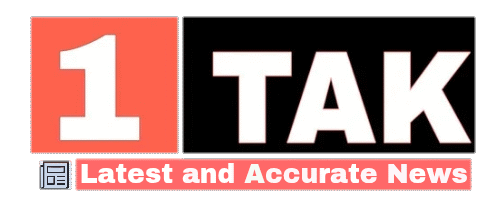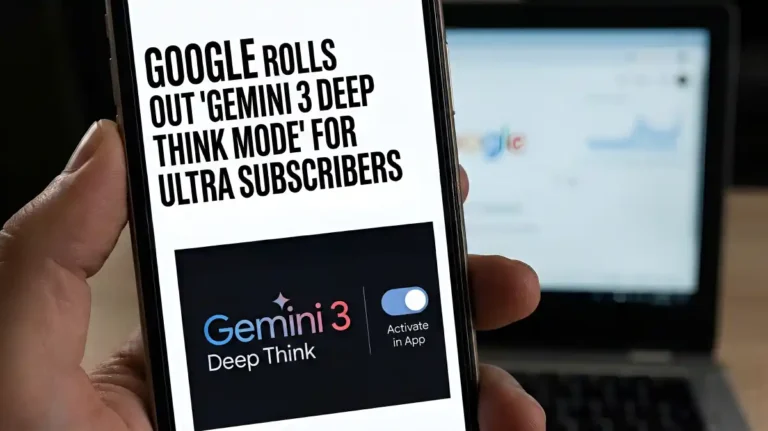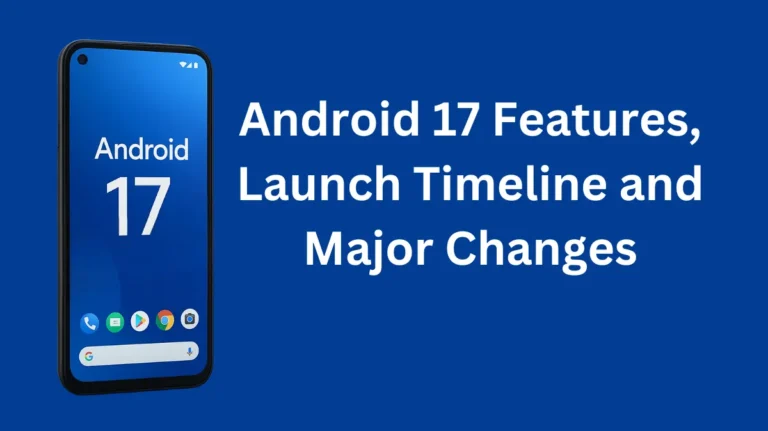More Space Setting in iPadOS 26 Boosts Multitasking
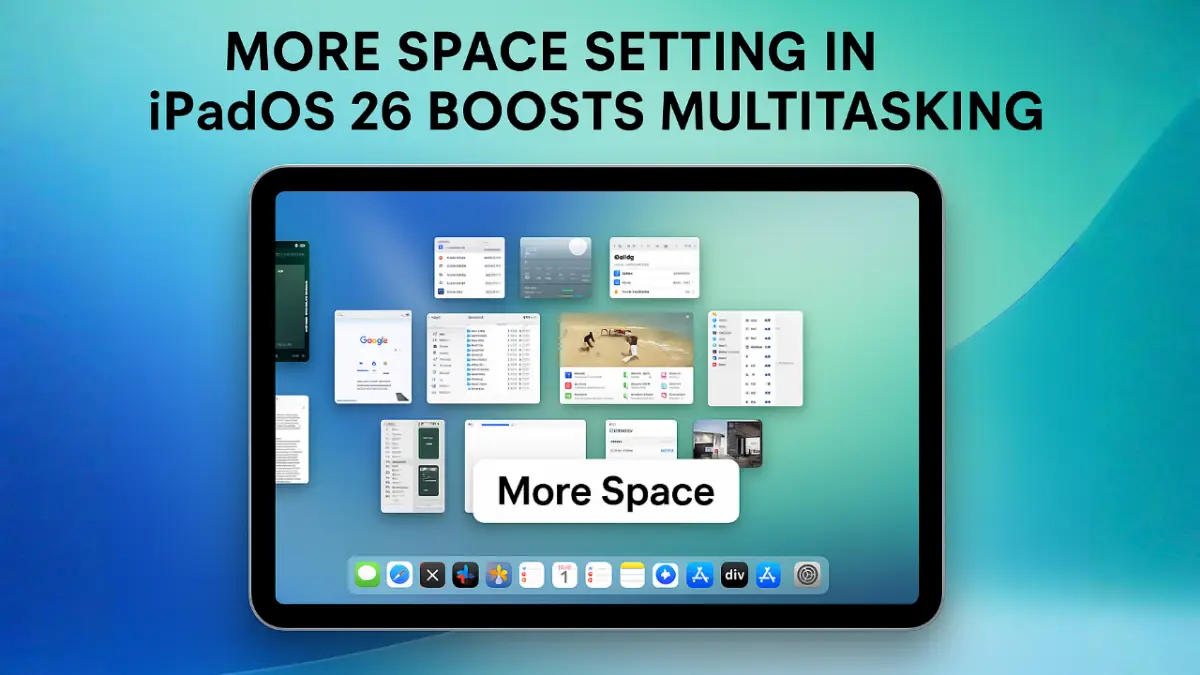
The More Space setting has become one of the most talked-about features in Apple’s latest operating system, iPadOS 26, marking a significant step towards transforming the iPad from just a tablet into a full-fledged computing device. Apple has introduced several major changes in this update, with the new windowing system standing out — now allowing users to open up to 12 app windows simultaneously, particularly on advanced models like the M4-powered 13-inch iPad Pro. But alongside this, the long-overlooked More Space setting has suddenly taken centre stage.
The question now is: what exactly is the More Space setting, and why has it become so crucial in iPadOS 26?
What is the More Space Setting?
The name ‘More Space Setting’ is simple, but its impact is powerful. It’s a part of iPad’s display zoom settings that increases the amount of content visible on the screen at one time.
In technical terms, this option slightly reduces the size of on-screen text, buttons, menu items, and other UI elements, making the screen appear “clutter-free” and allowing more information to fit in.
This feature has been present in earlier iPadOS versions, but with limited multitasking options, its significance remained low. Now that iPadOS 26 supports up to 12 open apps at once, this setting has become essential for efficiency and a clean user experience.
The New Windowing System: A New Era of Multitasking
With iPadOS 26, Apple has brought in a window management system that feels closer than ever to the Mac experience. Apps are no longer confined to split screen or slide-over; instead, they can be opened and moved as independent windows.
- Each window now includes a MacOS-like ‘traffic light’ system — to close, minimise or make it fullscreen.
- App windows can be dragged anywhere on the screen and resized freely.
- Up to 12 apps can be managed at the same time — triple the earlier limit.
- The Snapping feature allows windows to be neatly arranged.
Now imagine this: when so many windows open on an 11- or 13-inch screen, what happens? The answer is obvious — there’s a huge space crunch. This is exactly where the ‘More Space’ setting steps in and solves a major part of the problem.
How to Activate the ‘More Space Setting’?
Using ‘More Space Setting’ is simple. Just follow these steps:
- Open Settings
- Tap Display & Brightness
- Select Display Zoom
- You’ll see three options — Default, Larger Text, and More Space
- Choose More Space and confirm
Once applied, apps and text will look slightly smaller, but your workspace will expand significantly.
Who Benefits from This Setting?
‘More Space Setting’ could prove to be a boon for those who use iPad for professional work, such as:
- Content writers or editors who keep multiple documents and browser tabs open simultaneously
- Graphic designers who need to view reference images, editing tools, and project files all at once
- Video editors who require a timeline, clip list, and preview setup together
- Students and researchers who want to open notes, books, and websites at the same time
However, users who struggle with reading smaller text may not find this feature useful. For them, the ‘Larger Text’ option remains a better choice, making everything bigger and easier to read.
New Design Elements and Performance Enhancements
iPadOS 26 isn’t just visually more refined — it also introduces a new ‘Liquid Glass’ theme, giving iPad a fresh and modern look. The Dock now supports more apps, making switching between them faster.
Additionally, iPadOS 26 features an experimental MacOS-style menu bar in some apps, offering options like ‘File’, ‘Edit’, and ‘View’, delivering a more familiar UI experience for users who work across both platforms.
At a Glance: How Important is ‘More Space Setting’ for iPadOS 26?
| Aspect | Role |
|---|---|
| Multi-window Support | Manages up to 12 windows with ease, thanks to More Space |
| Screen Real Estate | Fits more information into limited screen space |
| Multitasking | Enables a full productivity setup |
| Vision-specific Use | Highly beneficial for users with good eyesight |
| Transition | A key step towards making iPad feel more like a computer |
Conclusion
iPadOS 26 has shifted the iPad from its traditional tablet identity into a high-capability computing platform. Features like ‘More Space Setting’ are no longer just display settings — they’ve become vital tools for boosting user productivity.
Apple’s update has proved that even micro-level software details can deliver a significantly improved experience on a macro level. iPadOS 26 and the ‘More Space Setting’ feature could very well form the foundation for the future of professional tablet usage.
Also Read